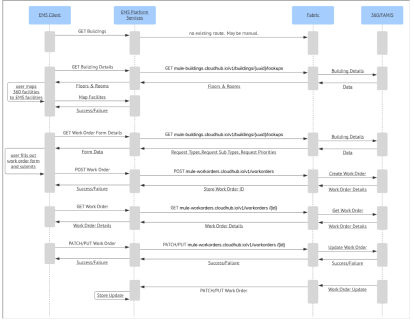EMS Integration with FAMIS 360
You can create and update work orders in FAMIS 360 with EMS integration.
Facility and event planning teams can easily coordinate and plan work needed for scheduled events by creating a work order from EMS to FAMIS 360.
Products involved
EMS is part of Accruent's space management product suite. It provides a platform to manage entire reservation cycle for single bookings to large complex events with services and resources.
EMS supports self-service through a number of easy-to-use points of access, including web, mobile, kiosk, room sign, desk sign, and Microsoft Outlook. Expert users have more configurability, scalability, open access, and security than ever before. You can also use EMS as a subscription-based cloud service hosted on a top-tier cloud provider. Organizations can integrate EMS with most hardware and software infrastructures through EMS Platform Services, our middle-tier RESTful API.
MuleSoft Anypoint Platform is an enterprise application integration platform that enables integration of apps, data, and devices. Supports on-premise, in the cloud or hybrid instances. Includes rich set of connectors. Extensible with Java (.NET with adapter).
FAMIS 360 – Accruent’s facilities maintenance and space planning solution FAMIS 360 helps facilities managers optimize maintenance and gain efficiencies across their assets and buildings. This cloud-based facilities lifecycle management solution is purpose-built for public sector, CRE, and education institutions and is easy to use, easy to implement and continuously updated with new functionality.
Overview
In this integration, EMS is viewed as the source for all event and reservation data and FAMIS 360 is viewed as the source for all request data. When a work order is created in EMS, FAMIS 360 receives the data and a corresponding request is created.
EMS sends the following items on Creation of any Work Order to FAMIS 360:
- Reservation ID (sent as ExternalWOID 1)
- Setup and Teardown Hours are the hours between the reserved and event times at the start and end of the event.
- An endpoint is available that can remove Billing Reference Description if no rooms are associated with it.
An endpoint is also available that makes calls to FABRIC / FAMIS endpoints and returns a list of all the Work Orders by Booking ID.
Key integration features
The following functions are available via this integration:
-
Create a work order from EMS to FAMIS 360
-
Update a work order from EMS to FAMIS 360
-
Cancel a work order from EMS to FAMIS 360
-
Monitor work order status & add comments for last minute changes
The following functions are not available at this time:
-
Automatically sync new buildings and rooms from FAMIS 360 to EMS
-
Block a room for maintenance automation
Field mapping
Learn more about field mapping information.
User work flow architecture
Minimum user security settings – EMS
Admin users and other users that have the Manage Work Order process will be able to create and manage work orders from EMS side.
Admins and other users with the correct building / room processes will be able to map the EMS buildings and rooms to the FAMIS 360 buildings and rooms as needed.
The Rooms Integrations tab features include:
- Table that shows providers and space names.
- Delete button to remove mappings.
- Choose provider via drop-down field.
Data hierarchy
For the purpose of this integration we can consider Building to be the highest module in the data hierarchy. A building is a physical location that contains one or more spaces (e.g., rooms, open areas, etc.), that users can reserve for an event. Buildings are one of the core data items that you must configure so that your users can make reservations in EMS.
The second level of the data hierarchy is the Room. A room is a physical location that you reserve for an event. You can configure any physical location or space (e.g., meeting room, athletic field, lobby, etc.), as a room. Grand Ballroom, Conference Room A are examples of rooms.
A Work Order is a service request created in EMS and sent to FAMIS. For example, requests for plumbing or electrical repairs in a room. Once a work order is received by FAMIS it is assigned to a technician.
Integration specific procedures
This section contains procedures that are specific to the integration in EMS.
 Map a building in EMS to a property in FAMIS 360
Map a building in EMS to a property in FAMIS 360
 Map a room in EMS to a property in FAMIS 360
Map a room in EMS to a property in FAMIS 360
 Create a work order for FAMIS 360
Create a work order for FAMIS 360
 Edit / Cancel a work order in EMS
Edit / Cancel a work order in EMS
FAMIS 360
The FAMIS 360 application receives the work order data from EMS and creates a corresponding request.
 Minimum user security settings – FAMIS 360
Minimum user security settings – FAMIS 360
Integration specific procedures
This section contains procedures that are specific to the integration in FAMIS 360